SmartHub allows you to access your account information and the ability to control items such as bill pay, account overview, customer service, report a street light out, and our new feature of email and text notifications for power outages.
You can check your billing history, check for outages on our outage map, report an outage, explore your usage, or contact us for help with any WREC situation. Once you are registered at SmartHub, you can download our SmartHub app on an iPad, tablet, or a smartphone. All you need is your account number and a valid email address to start.
Access is available from the WREC Website.
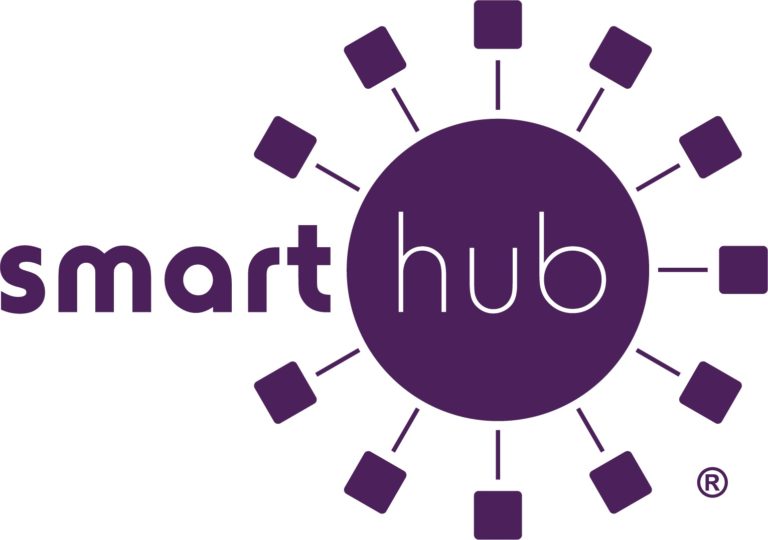
Yes! All critical information is encrypted in every transaction run and no personal information is stored on your mobile device. Mobile devices do offer you the ability to store your login information for Apps installed on the device. If you choose to store your login information, any person who has access to your mobile device can access your account.
No. The SmartHub app is free to download and install.
No. You can take advantage of all of the features of SmartHub and continue to pay your bill as you currently do.
Yes. The web home page shows all of your accounts with the amounts due and hyperlinks to other detailed information. On the app, tap the Bill and Pay icon. The total due of all accounts shows, and below it, you can select different information by account, such as partial payment option, billing history, and payment history.
Once registered for SmartHub, you can take advantage of many notifications that are offered to you by following seven simple steps:
- Login to SmartHub on your personal computer or tablet using your email address and password.
- Select the Notifications tab found along the top of the Home page.
- Select Manage Contacts to add or update your email address or to add a mobile phone number if you wish to receive text notifications.
- Select Manage Notifications to see which categories of notifications are available.
- Select the Service tab.
- Select which Power Outage Notifications you want. These include Planned Power Outage, Power Outage, Power Outage ETR (Estimated Time of Restoration) Update, and Power Outage Restored. All will display as “None” until you select to have either a text message, email, or both sent to you for outage events.
- Once you have made your choices, select “Save Settings”, and you’re done! You will now start receiving notifications for the selections in the format(s) you chose if those events occur.
Don’t forget about the mobile app that is available for download for your mobile phone from the Apple Store for iPhone or the Google Play Store for Android. Search for SmartHub within the store and install. Watch the below tutorials for more details on this based upon your type of mobile phone. The mobile app gives you access on the go wherever you are, and has the same login process as your personal computer or tablet.
If you have any questions, please contact your local district office or our Member Service department.

